Draft editor
How to Use Aloi
The draft editor is on the left side of the screen.
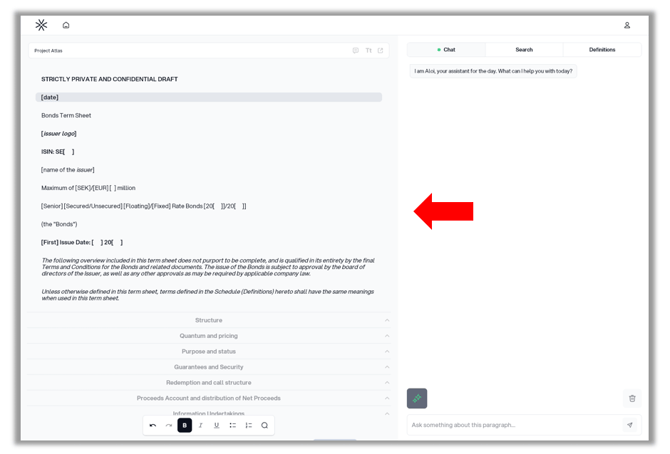
Edit
At the bottom of your draft editor you can change the style of the text and add a bulleted and numbered list.
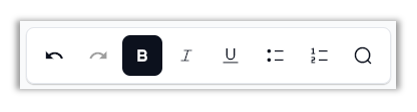
Add paragraph
To add a new paragraph, click on + symbol below or above a paragraph.

Remove paragraph
To remove a paragraph, click 🗑️ next to the paragraph.

Zoom text
To zoom in or out, click on the letters on the top right of your draft editor.
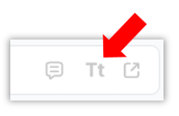
Export draft
To export the draft, click on the export button on the rop right of your draft editor. The format of the export is word.

Comments
In Aloi you need to be in comment mode to work with your comments.
To enable comment mode click on the 💬 icon in the upper right corner of the draft or in the left margin next to a paragraph. In comment mode, you cannot edit your draft, you can only work on comments.
To disable the comment mode, click on the 💬 icon in the upper right corner of the draft or in the left margin next to a paragraph.
Add comment
To add a comment, mark the text you want to add a comment to → Right click → Comment.

Enter comment and click Add comment

Note: Comments will be visible as a footnote in the word document when exporting the draft.
View comment
To view a comment, click 💬 next to the paragraph.

Resolve comment
To resolve a comment, click 💬 next to the paragraph and click Mark as resolved.
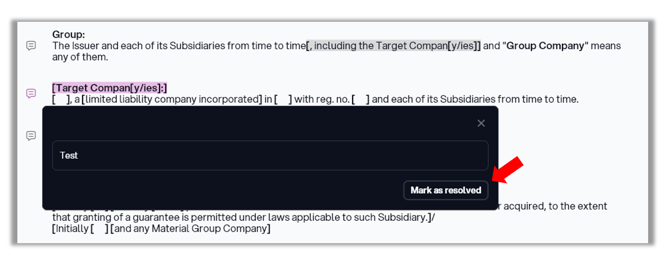
.png?width=58&height=58&name=67bc641a5792f7306901326b_Aloi%20Logo%202%20(1).png)